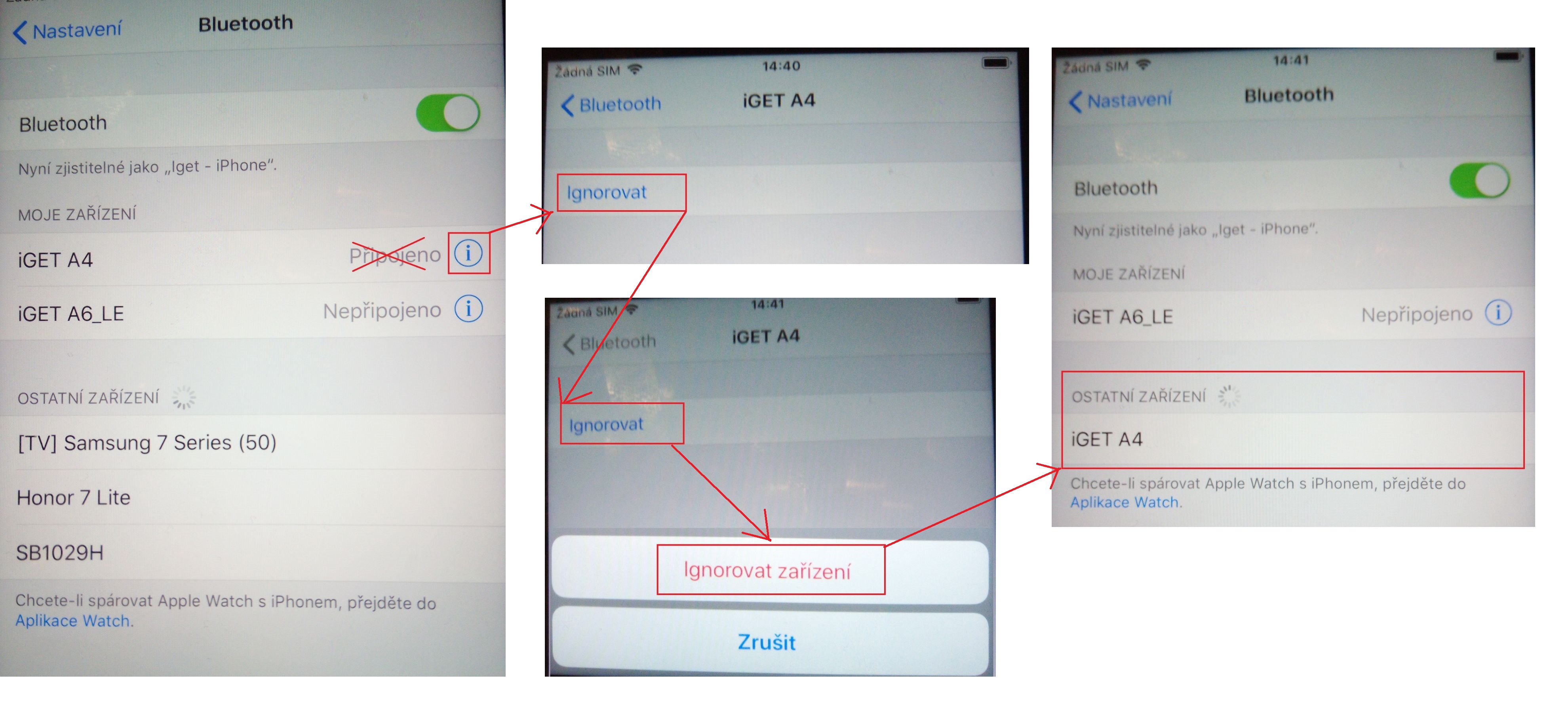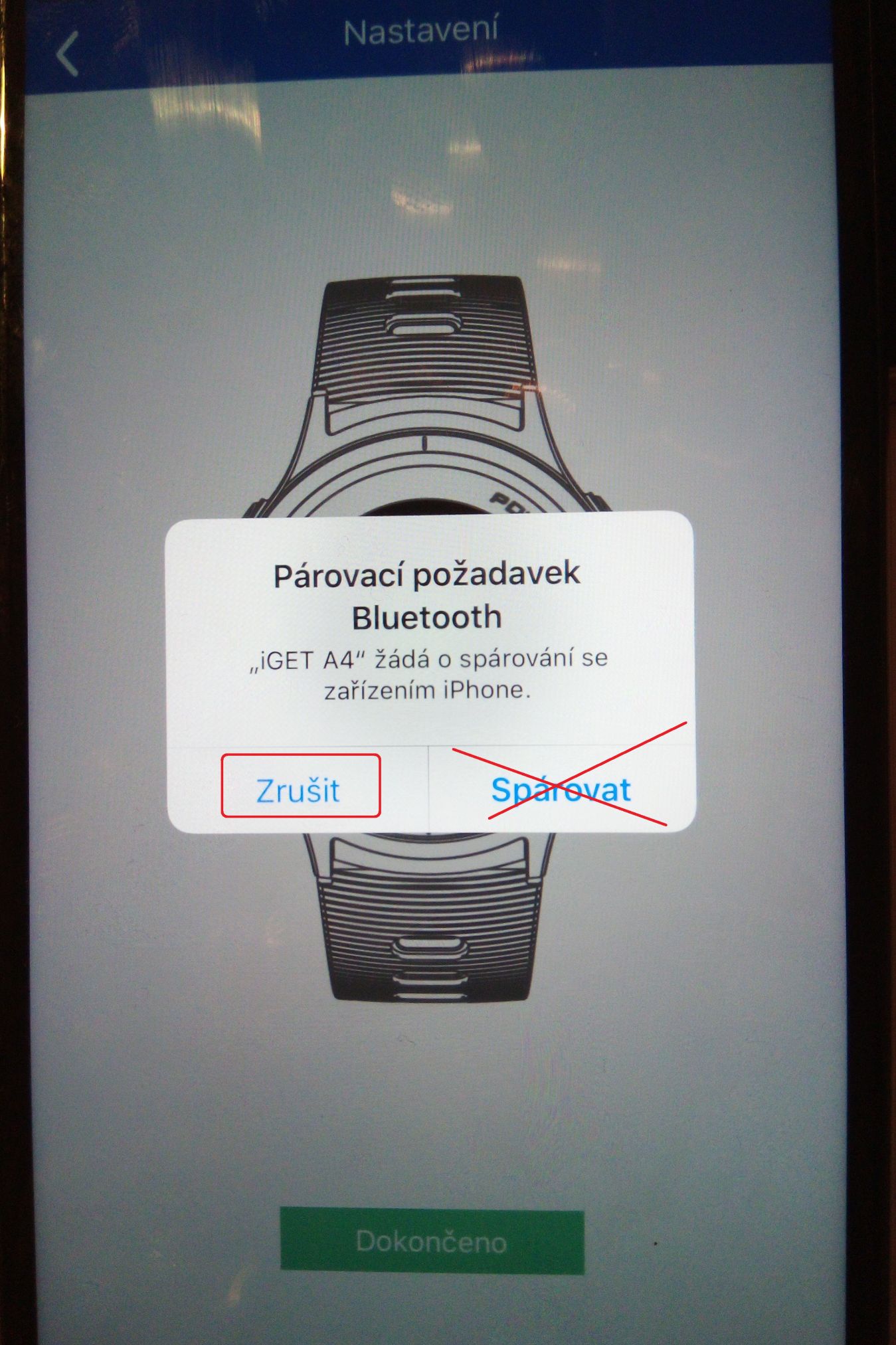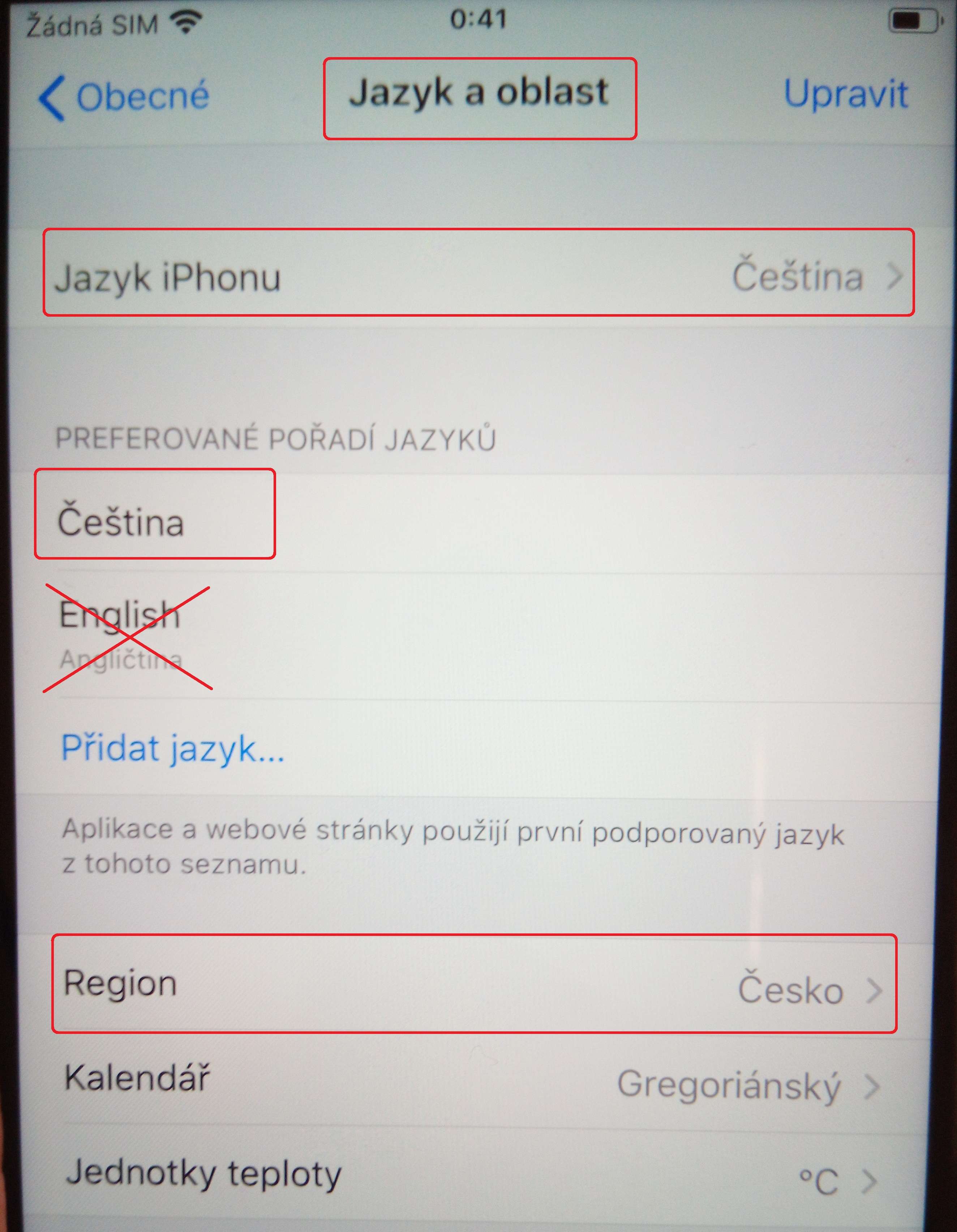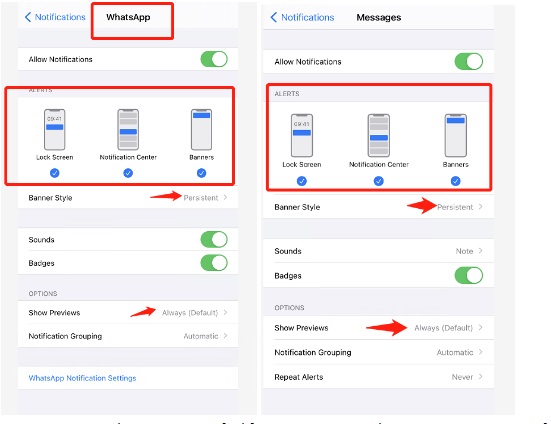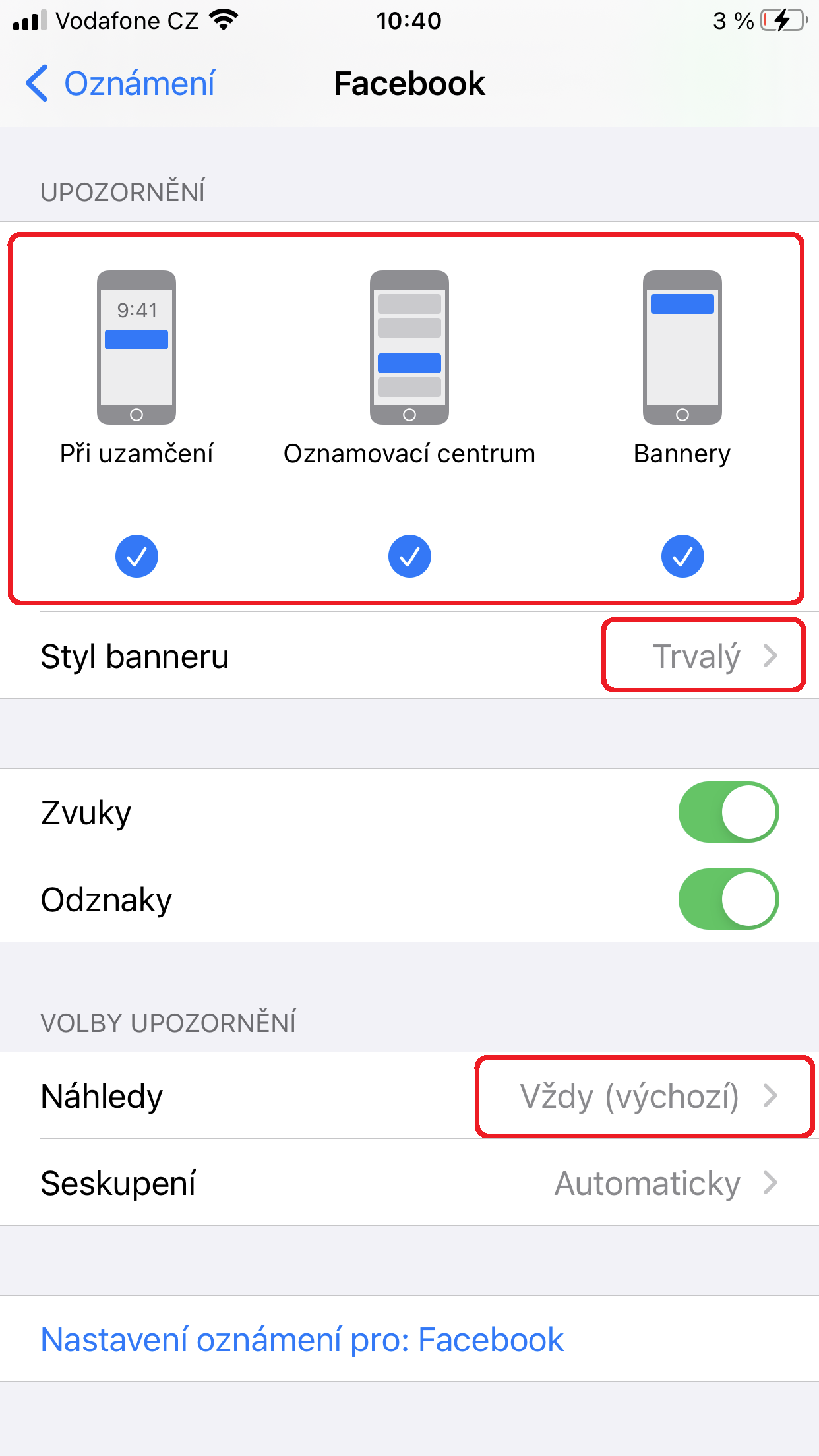Before you send us a query to our Helpdesk about a malfunctioning device, please read the points below first to see if there is already a solution. Really do this as over 50% of queries have a solution as described below. Thank you.
1) The app constantly displays information about the crash
a) Make sure you have Bluetooth turned on in Phone Settings, if not turn it on.
b) Check that you have not paired your watch in Phone Settings - Bluetooth -XY. IF yes, unpair/forget it and connect using iGET GO app only.
c) First, uninstall and reinstall the iGET GO app from Google play, then select Settings before launching the app, where you will find Apps & Notifications or Apps or another name depending on your Android type. In the list of all apps, find the iGET GO app and click on it. Then click on the Storage section and then click on the CLEAR DATA/CLEAR STORAGE buttons. This will delete any data from the old app that may be causing the app to crash. If this doesn't work repeat the process, but now use the DELETE MEMORY button in addition.
iGET ACTIVE A8 watch:
a) In the list of all apps, find the iGET GO app and click on it. Then click on the Storage section and then the CLEAR DATA/CLEAR STORAGE buttons. This will delete any data from the old app that may be causing the app to crash. If this doesn't work repeat the process, but now use the DELETE MEMORY button in addition.
b) Restart your phone.
c) On the iGET ACTIVE A8, do a reset - Settings - Reset (deletes all data)
d) After restarting, turn off Bluetooth on your mobile phone.
e) Turn on the iGET GO app and set everything up (registration and login).
f) Turn on Bluetooth on your mobile phone.
g) In the iGET GO app, under Settings, select Connect Device and pair the iget ACTIVE A8 watch with the app as instructed on the mobile phone screen.
You can find the procedure for connecting your iGET ACTIVE A8
here.
Clean installation of iGET GO version V2.0.28:
a) Uninstall the iGET GO app
b) On the iGET ACTIVE A8, do a reset - Settings - Reset (deletes all data)
c) Restart your phone.
d) After restarting, turn on Bluetooth on your mobile phone.
e) Install and turn on the iGET GO app and set everything up (registration and login).
f) In the iGET GO app, under Settings, select Connect Device and pair the iget ACTIVE A8 watch with the app as instructed on the mobile phone screen.
Try the new version from 05.03.2020 V2.0.28, which can be downloaded here. Please give us feedback whether it helped or not via sales@iget.eu.
ATTENTION on Android version:
Android 4.4.x is not supported by the app and the app is not functional. The iGET GO app cannot be downloaded from Google Play. For these reasons, please install the app
Orunning.
Android 5 is supported, yet apps may not work properly on some versions of Android 5 from different manufacturers.
If you have Android 10, jump to point 10).
2) Cannot pair smartwatch with mobile phone
ATTENTION: Android 4.4.2 is not supported by iGET GO, this is due to different access to the system resources of the mobile phone.
- turn off the iGET GO app from your phone's memory (usually just hold down the button to view running apps and move the iGET GO app to the side or click the REMOVE FROM MEMORY button)
- turn off Bluetooth and Location
- turn off WiFi
- turn off your wristband or watch
- turn on your bracelet or watch
- turn Bluetooth and Location back on on your mobile phone
- turn WiFi back on on the mobile phone
- turn the iGET GO app back on and log in
- click on Settings - Connect Device - select the correct device model and follow the instructions in the app
- If necessary, restart your mobile phone and repeat the process
ATTENTION ANDROID: Turn Bluetooth on only, do not pair with your phone. Only connect to your phone using the app. If you have paired your watch with your phone not using the app but in the Bluetooth settings, you must select Forget/Cancel in the Bluetooth settings next to the watch name.
Not valid for A6 and A8 models, see the complete instructions for the models and the iGET GO app.
ATTENTION APPLE: Turn Bluetooth on only, do not pair with your phone. Connect to the phone only via the app. If you have paired your watch with your phone not using the app but in the Bluetooth settings, you must select Ignore next to the watch name in the Bluetooth settings.
Not valid for A6 and A8 models, see the complete instructions for the models and the iGET GO app.
When pairing the app with the watch, always select CANCEL Bluetooth pairing request, then it will always be possible to reconnect.
- turn the app back on and log in, or you may already be logged in
- in Settings, do the Watch Connection again
- turn WiFi back on
(sometimes turning your phone off and on can help)
3) I can't register in the app because I can't see the full text and the Yes/No selection box.
It is necessary to set a smaller or normal font size, then the entire text including the selection box should be displayed.
4) I'm using a Huawei P8 Lite and can't pair a bracelet or watch.
You need to update the interface on your phone. Instructions for the update are
here.
5) Why watch pairing location must be enabled.
Official information from Google: After Android 6.0, if you want to scan a low-power Bluetooth device, the app needs to have access to the device location. This is because the Bluetooth beacons are used to determine the location of the phone and the user. In addition, in my Android 7.1.1 one plus five, after applying for location permissions, you also need to open the location service (or GPS) to scan the BLE device. The practice of Android undoubtedly protects the user's security, but it also brings a little I trouble to the developer, but there is no way, - cut for the user.
So this is not a bug in the app, but a feature of Android 6 and later versions. To find and pair with Bluetooth LE, the location must be enabled.
6) How long is the information stored in memory (steps, heart rate, sleep, ...) when the bracelet is not paired with a mobile phone?
It is not possible to say the exact number because each activity takes a different amount of time and thus the records (kb) are differently sized. We can say that the daily number of steps sleep and basic information that your watch measures daily will last about 3-5 days. However, if you store a lot of activities, the length of data retention will decrease proportionally to the number of activities.
7) The app doesn't work on Android 10.
8) Watches or apps are constantly disconnecting.
Each version of Android manages the power consumption of your phone's battery differently, and in some cases you need to set up system optimizations so that Android doesn't automatically shut down apps running in the background.
The reason for the termination of the connection between the app/mobile phone and the watch is therefore the relevant version of Android running on the mobile phone, which controls the behaviour and consumption of applications running in the background of the mobile phone, not the watch or app.
Always check for system updates for your mobile phone before setting up the Android optimizations below, and if so, install them first.
a) Do not optimize the battery for iGET GO - the settings may be slightly different in different versions of Android, however, open Phone Settings - Battery - at the top (three dots), select Battery optimization - select All apps view - find the iGET GO app - select Do not optimize by selecting the app and click Done.
b) Select the DuraSpeed feature if your version of Android includes it - find the iGET GO app - and turn it on.
c) Add the iGET GO app to the White List, if your version of Android includes it - click the left button on the display to invoke clear apps from memory - select the White List icon - and turn it back on (lock icon).
d) Setting the App Lock - click the button to display the list of running apps, find the iGET GO app and scroll down the app, then click the Lock button.
e) Enabled Location - always have Location enabled in Android settings or in the quick menu.
f) If the watch still cannot connect so, turn Bluetooth off and on again and reconnect the watch in the app. The last option is then to turn off and on Airplane mode, which will release the chopped BT connection on the mobile phone and reconnect the watch to the app if it doesn't connect automatically.
Video instructions for the model can be found on the website https://www.iget.eu/en/smart-watch/.
Each brand of mobile phone and each version of Android may have it set/built differently. You can also contact your mobile phone manufacturer to send you a procedure on how to set up YOUR version of Android for that model, so that it does not turn off your apps or BT connection in the background when you turn off the display.
Mobile phone brands:
- Huawei/Honor - must have updated Android to the latest version
9) In the iGET GO app, after syncing the data from the watch, the downloaded data is still not displayed and everything in the app is 0.
Restart your mobile phone and relaunch the iGET GO app.
10) The iGET GO app is often disabled on Android for no apparent reason.
Switch off in Settings - Battery - Power management.
11EN) Smart watch doesn't show notifications from my iPhone.
1) Make sure that notifications are ON and the watch isn't in Do not disturb mode in the app settings.
2) Check that Notifications are allowed, the Banner Style is set to Persistent and Show Previews is set to Always in the Notifications settings of the phone (as shown in an image below).
Optimising the functionality of the iGET GO app for Android
Installing and registering a new user in iGET GO
Introduction of the iGET GO app with connected iGET FIT watch (F3)
Introducing the iGET GO app with the iGET ACTIVE (A8) connected watch
1) Watches or apps keep disconnecting.
Each version of Android manages the power consumption of your phone's battery differently, and in some cases you need to set up system optimizations so that Android doesn't automatically turn off apps running in the background.
The reason for the termination of the connection between the app/mobile phone and the watch is therefore the relevant version of Android running on the mobile phone, which controls the behaviour and consumption of applications running in the background of the mobile phone, not the watch or app.
Always check if there are any system updates available for your mobile phone before setting up the Android optimizations below, and if so, install them first.
a) Do not optimize the battery for iGET FIT - the settings may be slightly different in different versions of Android, but open
Phone Settings - Battery - select at the top (three dots)
Battery optimization - select
All apps view - find
iGET FIT - select
Do not optimize and click
Done.
b) Select the DuraSpeed feature if your version of Android includes it - find the iGET FIT app - and turn it on.
c) Add the iGET FIT app to the White List, if your version of Android includes it - click the left button on the display to invoke clear apps from memory - select the White List icon - and turn it back on (lock icon).
d) Setting the App Lock - click the button to display the list of running apps, find the iGET FIT app and scroll down the app, then click the Lock button.
e) Enabled Location - always have Location enabled in Android settings or in the quick menu.
f) If the watch still cannot connect so, turn Bluetooth off and on again and reconnect the watch in the app. The last option is then to turn off and on Airplane mode, which will release the chopped BT connection on the mobile phone and reconnect the watch to the app if it doesn't connect automatically.
Each brand of mobile phone and each version of Android may have it set/built differently. You can contact your mobile phone manufacturer to send you the procedure how to set HIS version of Android for a given model, so that it does not turn off your apps or BT connection in the background when you turn off the display.
Mobile phone brands:
- Huawei/Honor - must have updated Android to the latest version
2EN) Smart watch doesn't show notifications from my iPhone.
1) Make sure that notifications are ON and the watch isn't in Do not disturb mode in the app settings.
2) Check that Notifications are allowed, the Banner Style is set to Persistent and Show Previews is set to Always in the Notifications settings of the phone (as shown in an image below).
Optimising the functionality of the iGET FIT app for Android
Connecting the iGET FIT F20 - F25 watch to the iGET FIT app
Installing and registering a new user to the iGET FIT application
Introduction of the iGET FIT app with connected iGET FIT watches
B. Watch FW update, general problems
1) I can't update my iGET FIT F2/F3/F4/F6 watch.
a) for 3 minutes now I only see the information about "Firmware is now updated, try later.
- have the watch charged to at least 30% and have it on
- try updating via another phone
b) my phone won't pair before or after the update
- watch is at least 30% charged and on
- make sure Bluetooth and Location are turned on
- turn off the app or uninstall it from your phone
- restart the phone to clear the cache
- turn on the app or install it from Google Play and sign in
- in Settings, do the Watch Connection again
- then in Settings - Firmware Update and click on the Find Updates button to go through the entire update
Update the FW of iGET FIT watches using the iGET GO app
2) How to update your FIT smartwatch
a) using the iGET GO app
- Launch the iGET GO app and pair the smartwatch, see point 1b)
- select Settings - Firmware update - Check for update button
- after clicking on the button, a message will appear that the current version is the latest, then there is no need to update otherwise confirm the update
- remove both programs from the phone's memory after the update is complete!
- if the watch does not count steps after the update, reset the device from the app
Update the FW of iGET FIT watches using the iGET GO app
- for each product on the website http://www.iget.eu/cs/nositelnosti you will find below the procedure how to update the firmware of the watch if it fails using the iGET GO app
- if the watch is unresponsive or won't start, is in DFU mode waiting for FW then proceed with point c)
- first put the watch on the charger, at least for 15 minutes
- for model F2/F3/F4/F6: on the model page you will find instructions in English for manual update
- video instructions for manual update of the F2/F3/F4/F6 model can be found below
- if the watch does not count steps after the update, reset the device from the app
Update the FW of the FIT F2 and F4 series watches using the external nRF Connect for Mobile software
Update the FW of the FIT F3 and F6 series watches using nRF Connect for Mobile
c) using an external NRF app when the normal update did not go correctly and now the watch does not work, does not report in BT or as Drfugh....(the watch is in DFU mode, i.e. it does not display anything)
- for each product on the website http://www.iget.eu/cs/nositelnosti you can find the FW for each watch, which you can download to your mobile phone
- first put the watch on the charger for at least 15 minutes
- once sufficiently charged, continue updating according to the video instructions below
Update the FW of the FIT Series watch using nRF Connect for Mobile when the watch is in the DFU state
d) using an external OTA app for models iGET FIT F10/F20/F25/F30/F45/F60/F85
- for each product on the website https://www.iget.eu/en/smart-watch/ you will find
instructions on how to update the firmware at the bottom
Update iGET FIT F20/F25 watch FW using an external OTA program
Update the FW of iGET FIT F10/F30/F45/F60/F85 watches using an external OTA program
3) Watch is not working or something is not displaying correctly
- connect the watch to the charger and let it charge for at least 10 minutes
- update using step 2b)
- if the watch does not count steps after the update, reset the device from the app
4) Smartwatches don't count steps correctly
First, make sure there is no new Firmware version available for your watch. For the update procedure, please refer to point 2) or reset your watch using the app.
1) The smartwatch is unresponsive, does not charge, displays poorly and cannot update the FW using the iGET GO app.
2) How the swimming activity works in the F2 model.
After starting the activity you can switch between the screens with activity time, calories burned and heart rate with a short press, if you want to end the activity you have to hold the touch part of the screen for a long time and with a short press you can choose between the pipe - end and save and the cross - continue. Long press to confirm your selection. When you exit, you will see that the activity has been saved successfully
3) Smartwatch does not show sleep time
First, make sure there is no new Firmware version available for your watch. For the update procedure, see
B. Watch FW update, general problems. The watch may start measuring sleep not on the first night, but on the following night, i.e. 2 to 3. The watch measures sleep between 22:00 and 8:00. Keep the strap tight on your hand, it should not move on your hand. The sleep measurement starts automatically.
4) Smartwatches don't count steps correctly
First, make sure there is no new Firmware version available for your watch. For the update procedure, see
B. Watch FW update, general problems or reset the watch using the app or Reset in Watch Settings for models that support resetting directly from the watch.
5) In the iGET GO app, after syncing the data from the watch, the downloaded data is still not displayed and everything in the app is 0.
Restart your mobile phone and relaunch the iGET GO app.
Connect the iGET FIT F2 wristband to the iGET GO app
1) The smartwatch is unresponsive, does not charge, displays poorly and cannot update the FW using the iGET GO app.Perform the FW update as described in Section
B. Watch FW update, general problems in section 2c.
2) Smartwatch does not show sleep time
First, make sure there is no new Firmware version available for your watch. For the update procedure, see
B. Watch FW update, general problems. The watch may start measuring sleep not on the first night, but on the following night, i.e. 2 to 3. The watch measures sleep between 22:00 and 8:00. Keep the strap tight on your hand, it should not move on your hand. The sleep measurement starts automatically.
3) Smartwatches don't count steps correctly
First, make sure there is no new Firmware version available for your watch. For the update procedure, see
B. Watch FW update, general problems or reset the watch using the app or Reset in Watch Settings for models that support resetting directly from the watch.
4) In the iGET GO app, after syncing the data from the watch, the downloaded data is still not displayed and everything in the app is 0.
Restart your mobile phone and relaunch the iGET GO app.
Connect your iGET FIT F3 watch to the iGET GO app
1) The smartwatch is unresponsive, does not charge, displays poorly and cannot update the FW using the iGET GO app.Perform the FW update as described in Section
B. Watch FW update, general problems in section 2c.
2) How the swimming activity works on the F4.
After starting the activity you can switch between the screens with activity time, calories burned and heart rate with a short press, if you want to end the activity you have to hold the touch part of the screen for a long time and with a short press you can choose between the pipe - end and save and the cross - continue. Long press to confirm your selection. When you exit, you will see that the activity has been saved successfully.
3) The main touch button on the screen is not functional.
Try looking at the More - Drops picture in the watch first:
a) Drops crossed out + text Off: the touch button is on and should work, if it doesn't work turn the watch off and on again by holding the button for a long time or via the menu in the watch, if it doesn't work send it to the complaint
b) Drops not crossed out + text On - means that the touch button is off, e.g. to prevent unwanted touches when showering. Then if you want to have the touch button on, we have to switch it to Off using the side button.
4) Smartwatch does not show sleep time
First, make sure there is no new Firmware version available for your watch. For the update procedure, see
B. Watch FW update, general problems. The watch may start measuring sleep not on the first night, but on the following night, i.e. 2 to 3. The watch measures sleep between 22:00 and 8:00. Keep the strap tight on your hand, it should not move on your hand. The sleep measurement starts automatically.
5) Smartwatches don't count steps correctly
First, make sure there is no new Firmware version available for your watch. For the update procedure, see
B. Watch FW update, general problems or reset the watch using the app or Reset in Watch Settings for models that support resetting directly from the watch.
6) In the iGET GO app, after syncing the data from the watch, the downloaded data is still not displayed and everything in the app is 0.
Restart your mobile phone and relaunch the iGET GO app.
Connect your iGET FIT F4 watch to the iGET GO app
1) The smartwatch is unresponsive, does not charge, displays poorly and cannot update the FW using the iGET GO app.Perform the FW update as described in Section
B. Watch FW update, general problems in section 2c.
2) Watch doesn't display mobile phone notifications well from iOS operating
First, turn your watch on and off using the side button, then check the Notifications section of the iGET GO app under Settings for a list of apps that can send notifications from your phone to your watch. If the apps are turned off, turn them on. Alternatively, turn them off and back on again.
3) Smartwatch does not show sleep time
First, make sure there is no new Firmware version available for your watch. For the update procedure, see
B. Watch FW update, general problems. The watch may start measuring sleep not on the first night, but on the following night, i.e. 2 to 3. The watch measures sleep between 22:00 and 8:00. Keep the strap tight on your hand, it should not move on your hand. The sleep measurement starts automatically.
4) Smartwatches don't count steps correctly
First, make sure there is no new Firmware version available for your watch. For the update procedure, see
B. Watch FW update, general problems or reset the watch using the app or Reset in Watch Settings for models that support resetting directly from the watch.
5) In the iGET GO app, after syncing the data from the watch, the downloaded data is still not displayed and everything in the app is 0.
Restart your mobile phone and relaunch the iGET GO app.
Connect the iGET FIT F6 watch to the iGET GO app
1) Smartwatch does not show sleep time
First, make sure there is no new Firmware version available for your watch. For the update procedure, see
B. Watch FW update, general problems. The watch may start measuring sleep not on the first night, but on the following night, i.e. 2 to 3. The watch measures sleep between 22:00 and 8:00. Keep the strap tight on your hand, it should not move on your hand. The sleep measurement starts automatically.
2) Smartwatches don't count steps correctly
First, make sure there is no new Firmware version available for your watch. For the update procedure, see
B. Watch FW update, general problems or reset the watch using the app or Reset in Watch Settings for models that support resetting directly from the watch.
3) In the iGET GO app, after syncing the data from the watch, the downloaded data is still not displayed and everything in the app is 0.
Restart your mobile phone and relaunch the iGET GO app.
Connect your iGET ACTIVE A2 to the iGET GO app
1) Swimming activity is not visible in the app.
Since V2.0.25, iGET GO does not support displaying the Swimming activity. The activity can only be displayed in the watch. Otherwise, you need to install an older, lower version.
2) Heartbeat is not visible in the app.
The heart rate graph is not displayed in V2.0.xx. Use the older version of the app V2.0.14, which can be downloaded
here. For newer versions of the app, try turning Heart Rate Off and On again in Settings - Advanced Settings.
3) Smartwatch does not show sleep time
First, make sure there is no new Firmware version available for your watch. For the update procedure, see
B. Watch FW update, general problems. The watch may start measuring sleep not on the first night, but on the following night, i.e. 2 to 3. The watch measures sleep between 22:00 and 8:00. Keep the strap tight on your hand, it should not move on your hand. The sleep measurement starts automatically.
4) Smartwatches don't count steps correctly
First, make sure there is no new Firmware version available for your watch. For the update procedure, see
B. Watch FW update, general problems or reset the watch using the app or Reset in Watch Settings for models that support resetting directly from the watch.
5) In the iGET GO app, after syncing the data from the watch, the downloaded data is still not displayed and everything in the app is 0.
Restart your mobile phone and relaunch the iGET GO app.
Connect your iGET ACTIVE A4 to the iGET GO app
1) The iGET ACTIVE A6 will not download activity.
Try scrolling from top to bottom on the Activities page to update.
2) Smartwatch does not show sleep time
First, make sure there is no new Firmware version available for your watch. For the update procedure, see
B. Watch FW update, general problems. The watch may start measuring sleep not on the first night, but on the following night, i.e. 2 to 3. The watch measures sleep between 22:00 and 8:00. Keep the strap tight on your hand, it should not move on your hand. The sleep measurement starts automatically.
3) Smartwatches don't count steps correctly
First, make sure there is no new Firmware version available for your watch. For the update procedure, see
B. Watch FW update, general problems or reset the watch using the app or Reset in Watch Settings for models that support resetting directly from the watch.
4) In the iGET GO app, after syncing the data from the watch, the downloaded data is still not displayed and everything in the app is 0.
Restart your mobile phone and relaunch the iGET GO app.
5) How do I share an Activity on a Strava?
In the iGET GO app, select Activity, tap the three dots on the top right, then select Share to Strava.
6) Solving the A6 notification problem:
The current version of iGET GO that can be found on Google Play does not support notifications (messenger, whatsapp), for the older A6 model on Android 11, only sms and calls are functional. For this reason you need to download an older version e.g. 2.0.34 or 2.0.31, which is on our website https://www.myiget.eu/cs/active-a6, for which notifications on Android 11 are also functional for older models

.
Connect your iGET ACTIVE A6 to the iGET GO app
1) The watch discharges quickly.
The watch discharges quickly because you have full display brightness and automatic display lighting when you move. We recommend setting a lower display brightness (A8 - Settings - Display - set to 1 or 2) and setting the display light time to 5 seconds. To cancel the automatic lighting of the display for at least overnight, set the Motion (A8 - Settings - Motion - Wake-up gesture - Off).
2) The watch cannot be connected to the app.
See the pictures of the ACTIVE A8 watch connection in the instructions
here. The prerequisite is to first select
iGET A8_LE and then in the Bluetooth settings select the "
keyboard" icon + the name "
iGET A8" and connect the watch to your phone. You then choose what all is to be transmitted and how the watch is to communicate.
Videos of how to connect your iGET ACTIVE A8 watch can be found below.
3) After unpairing the watch and re-pairing it to another phone, the watch fails to reconnect.
The watch remembers to connect to the phone, so it is necessary first:
a) unpair the watch in the Bluetooth settings on your mobile phone (Forget button) see point 2. in section
A1. The iGET GO app.
b) reset the watch: A8 - Settings - Reset. Please note that performing a reset will erase all data measured so far.
4) The watch or app is constantly disconnecting.
Each version of Android manages the power consumption of your phone's battery differently, and in some cases you need to set up optimizations:
a) Do not optimize the battery for iGET GO - the settings may be slightly different in different versions of Android, however, open Phone Settings - Battery - at the top (three dots), select Battery optimization - select All apps view - find the iGET GO app - select Do not optimize by selecting the app and click Done.
b) Select the DuraSpeed feature if your version of Android includes it - find the iGET GO app - and turn it on.
c) Add the iGET GO app to the White List, if your version of Android includes it - click the left button on the display to invoke clear apps from memory - select the White List icon - and turn it back on (lock icon).
d) Setting the App Lock - click the button to display the list of running apps, find the iGET GO app and scroll down the app, then click the Lock button.
e) Enabled Location - always have Location enabled in Android settings or in the quick menu.
f) If the watch still cannot connect so, turn Bluetooth off and on again and reconnect the watch in the app. The last option is then to turn off and on Airplane mode, which will release the chopped BT connection on the mobile phone and reconnect the watch to the app if it doesn't connect automatically.
5) The app constantly displays information about the crash.
27.12.2018 Try the new version of the app V2.0.27, which can be downloaded
here. Please give us feedback on whether it helped or not via sales@iget.eu.
6) When the Bluetooth connection on the mobile phone is interrupted, the iGET GO app keeps failing to connect the iGET ACTIVE A8 watch.
In case Bluetooth was switched off when the mobile phone was connected to the watch, you need to reconnect the iGET ACTIVE A8 to the app in Settings - Connect device - model A8. Videos of how to connect your iGET ACTIVE A8 watch can be found below.
7) Smartwatch doesn't show sleep time
First, make sure there is no new Firmware version available for your watch. For the update procedure, see
B. Watch FW update, general problems. The watch may start measuring sleep not on the first night, but on the following night, i.e. 2 to 3. The watch measures sleep between 22:00 and 8:00. Keep the strap tight on your hand, it should not move on your hand. The sleep measurement starts automatically.
8) Smartwatches don't count steps correctly
First, make sure there is no new Firmware version available for your watch. For the update procedure, see
B. Watch FW update, general problems or reset the watch using the app or Reset in Watch Settings for models that support resetting directly from the watch.
9) The watch changes its language setting to English for no reason.
Set in Settings - Language and region on your iPhone:
a) iPhone Language - English
b) Preferred language order - Czech
Region: Czech
10) In the iGET GO app, after syncing the data from the watch, the downloaded data is still not displayed and everything in the app is 0.
Restart your mobile phone and relaunch the iGET GO app.
Connect your iGET ACTIVE A8 to the iGET GO app
Connect the iGET ACTIVE A8 to the iGET GO v2 app
Introducing the iGET GO app with the iGET ACTIVE A8 watch
J. Model FIT F30
1) The watch disconnects from the app.
Each version of Android manages the power consumption of your phone's battery differently, and in some cases you need to set up system optimizations so that Android doesn't automatically shut down apps running in the background.
The reason for the termination of the connection between the app/mobile phone and the watch is therefore the relevant version of Android running on the mobile phone, which controls the behaviour and consumption of applications running in the background of the mobile phone, not the watch or app.
Always check if there are any system updates available for your mobile phone before setting up Android optimizations, and if so, install them first.
2) The watch does not record Activity, it still writes little data to save.
All of the minimum requirements listed below must be met in order to save an Activity:
1. The activity must be a minimum of 5 minutes or more.
2. The distance must be a minimum of 0.1 km or more.
3. Calories measured must be at least 1 kcal or more.
K. Model FIT F60
1) The watch disconnects from the app.
Each version of Android manages the power consumption of your phone's battery differently, and in some cases you need to set up system optimizations so that Android doesn't automatically shut down apps running in the background.
The reason for the termination of the connection between the app/mobile phone and the watch is therefore the relevant version of Android running on the mobile phone, which controls the behaviour and consumption of applications running in the background of the mobile phone, not the watch or app.
Always check if there are any system updates available for your mobile phone before setting up Android optimizations, and if so, install them first.
2) The touch pad does not work on the model.
The most likely cause is that the battery is almost dead or fully discharged and just starting to charge. The battery needs to be at least 25% charged for the touch layer to work properly, so leave it on charge for a longer period of time.
3) Hodinky nezaznamenají Aktivitu, stále píší málo dat pro uložení.
All of the minimum requirements listed below must be met in order to save an Activity:
1. The activity must be a minimum of 5 minutes or more.
2. The distance must be a minimum of 0.1 km or more.
3. Calories measured must be at least 1 kcal or more.
L. Model FIT F20 - F25, F45, F85
1) The watch disconnects from the app.
Each version of Android manages the power consumption of your phone's battery differently, and in some cases you need to set up system optimizations so that Android doesn't automatically shut down apps running in the background.
The reason for the termination of the connection between the app/mobile phone and the watch is therefore the relevant version of Android running on the mobile phone, which controls the behaviour and consumption of applications running in the background of the mobile phone, not the watch or app.
Always check if there are any system updates available for your mobile phone before setting up Android optimizations, and if so, install them first.
2) The watch does not start after unpacking or does not start after discharging.
First, attach the charging cable to the watch by plugging it into the USB port of the charger or PC/NTB and leave it on for at least 1 hour. Since the battery in the watch is discharged to 0, it takes longer to charge at the beginning.
3) How do I know the battery level in my watch?
You can find the battery charge status directly in the watch. On the main screen, moving your finger down from the top of the display takes you to the menu where you can see the battery status in the top left corner. The blue color of the ring indicates the state of charge in parts of 100%, 75%, 50%, 25%. Once the status drops below 25% the remaining ring will show red indicating low battery.
4) Google FIT shows different data than the watch.
Information from Google: The data displayed on Google Fit is displayed by the sum of the data of the phone itself + APP linkage synchronization + other GoogleFit related apps, not only the data from iGET GO APP.
5) Weather
Source website: https://www.qweather.com/en/
1. APP is syncing with webpage, webpage update every 6 hours, APP will seize data from webpage every 2 hours. so it will be a little difference between APP and webpage.
2. APP show average 22°,(28+17)/2=22.5°C
3. Watch is sync from APP
6) Sleep time
Sleep is automatically measured from 21:30 to 12:00. It is necessary that the watch is actively used throughout the day, it cannot be put on only at night, in this case sleep will not be recorded.
7) Watch music control
If you cannot use the watch to control an existing music player on your phone, this may be due to incompatibility of the player with the watch control via BT connection. As this is a third party app, 100% functionality and compatibility with 100% of music players cannot be guaranteed. It is always necessary to test the player first and in case of non-functionality install another one. For example, we can recommend this Music Player
https://play.google.com/store/apps/details?id=com.musicplayer.playermusic .
8) Hand movement to light up the display is not functional
Check that your watch is not in Do Not Disturb mode (the moon symbol) or Battery Reduced mode (the plus battery symbol). It must also be switched on in the iGET FIT app - Devices - Turn wrist to light - on. In case it does not help we recommend to reset the watch (iGET FIT - Devices - Reset app) and pair the watch again. CAUTION: Resetting the watch will erase all data!
9) Problems with displaying notifications on the iPhone watch
Follow the points:
1) Check in the Watch app settings that notifications are enabled and Do Not Disturb mode is not turned on.
2) Check in your phone settings under Notifications that the app you want to view notifications from has notifications enabled, Banner Style is set to Permanent and Previews is set to Always (as shown below).
3) Always update to the latest version of iOS.
Didn't find the answer to your question? Then use our Helpdesk, where trained technicians will be on hand to help you.